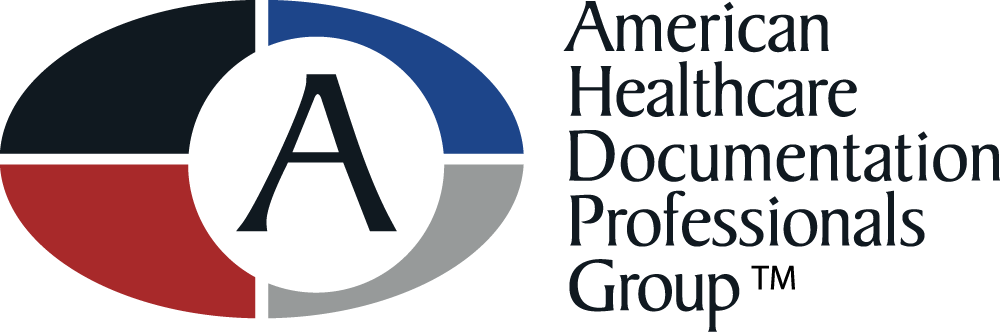Windows 8 in the Transcription Industry. Tips and Information
As it goes with technology, Microsoft and others continually update their operating systems to add new features and security. From time to time they change the whole user interface (UI) to a new look and feel but typically the changes are minor. This is not the case with Windows 8. Microsoft has totally revamped the UI with this build to get in line with their tablets and phones. In the transcription environment the “Modern interface” (previously called “Metro” ) is not optimal for getting work done nor are the transcription applications available in the Modern versions. Luckily Microsoft kept the old Desktop functionality but made it an application (app) . Once you open the Desktop app, you will find yourself in the old familiar screen where you used to ‘live’. While this mode is almost the exact same as Windows 7, there are a few differences.
The missing Start Menu is the most notable change you will notice. Now if you hover your mouse in the lower left corner you will have an option to go back to the start screen (Modern view), where you can simply start typing the name of whatever app or document you need and Windows search will find it for you. Secondly, some older applications especially transcription applications may refuse to install or run citing an “invalid or wrong version of Windows”. A lot of the time you can simply right click the application, select properties, then the compatibility tab. From there you have an option to run the application in compatibility mode. When this option is checked you will see in the dropdown options from Windows 95 to Windows 7. I would recommend using the most current version you can and work backwards. Doing this will most times allow the application to run in Windows 8 without issue. There are certainly times when this wont work and you have no choice but to get the most current version that is certified for Windows 8 from the vendor. Some vendors may not have a Windows 8 version as of yet and in that case you may have to use another PC with an older version of Windows until they do.
Lastly while I would recommend users to learn the new ways to navigate each version of Windows in its native format, this time since its such a drastic change I have a few recommendations that may help. Since all the applications that are used for medical transcription will be running in the desktop anyway, there are 3rd party options to put the start menu back! Most of these will allow you to boot directly to the desktop and skip the Modern start screen altogether. They also add back your programs to the menu so you can access them like you are used to. There are a few different versions but the most popular I have run across are Start Menu 8 and Classic Shell. Both are easy to install and configure.
So while Windows 8 is becoming more and more popular and about all you can get when you purchase a new pc, all is not 100% lost. I hope this information helps you remain productive and less frustrated in the new Windows 8 world!